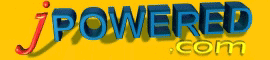 | Graph Documentation - Dynamic Methods |
[ Support ] [ About Us ] |
Dynamic Methods
Overview
The Applet form of the graphing components expose certain methods which allow properties and data to be modified by other page components eg. JavaScript functions.
The Applet form of the graphing components expose certain methods which allow properties and data to be modified by other page components eg. JavaScript functions.
The following table shows which methods are available in each graphing function:-
(see below for details of each method)
(see below for details of each method)
| Graph Style | Methods |
| Line Graph | Restart Set a Data Value Reload Data Set a Parameter |
| Pie Chart | Set a Data Value Reload Data Set a Parameter Size Reset |
| Vertical Bar Graph | Set a Data Value Reload Data Set a Parameter |
| Stacked Vertical Bar | Set a Data Value Reload Data Set a Parameter |
| Horizontal Bar Graph | Set a Data Value Reload Data Set a Parameter |
| Stacked Horizontal Bar | Set a Data Value Reload Data Set a Parameter |
| Area Graph | None Available |
Restart
|
restart() This method will restart the graph. The data and property files will be re-read the graph re-created. This method would be useful where it is necessary to refresh the graph display without reloading the entire HTML page. e.g. to add a button to your web page which will force the graph to refresh:- <input type="button" value="Refresh" onclick="document.applets['GRAPH'].restart();"> NOTE: The graph applet must be named. In this example this is done by adding NAME="GRAPH" to the applet tag:- <APPLET NAME="GRAPH" ........ |
Set a Data Value
|
set_datavalue(int datanum, int series, String value, boolean re_paint) This method enables any of the graph data values to be changed. datanum - this specifies the bar number within the series to be changed. series - this specifies which series is to be changed. value - the value to which this data item should be set. re-paint - specifies whether the graph should be re-drawn once the data value is set. Value can be either "true" or "false" e.g. to add a button to your web page which will update the second data value of series 1, <input type="button" value="Update Data Item" onclick="document.applets['GRAPH'].set_datavalue(2,1,"52.4", true);"> NOTE: The graph applet must be named. In this example this is done by adding NAME="GRAPH" to the applet tag:- <APPLET NAME="GRAPH" ........ |
Reload Data
|
reload_data(String value, boolean re_paint) This method enables all the graph data to be reloaded from a file or server side process. This method is particularly useful where you wish the chart data to be refreshed either by a user action or time interval. value - the URL specifying the location of the data file or server side process supplying the data re-paint - specifies whether the graph should be re-drawn once the data is loaded. Values may be either "true" or "false". <input type="button" value="Reload Data" onclick="document.applets['GRAPH'].reload_data("http://www.domain,com/chartdata.php", true);"> NOTE: The graph applet must be named. In this example this is done by adding NAME="GRAPH" to the applet tag:- <APPLET NAME="GRAPH" ........ |
Set a Parameter
|
set_parameter(String parmname, String value, boolean re_paint) This method enables any Graph Parameter to be modified dynamically during runtime. parmname - this is the property name as defined in the Parameters section. value - the value which this property should be set. re-paint - specifies whether the graph should be re-drawn once the parameter is set. Value can be either "true" or "false" e.g. to add a button to your web page which will turn the 3D effect off, <input type="button" value="3D Off" onclick="document.applets['GRAPH'].set_param('3D', 'false', true);"> NOTE: The graph applet must be named. In this example this is done by adding NAME="GRAPH" to the applet tag:- <APPLET NAME="GRAPH" ........ |
Size Reset
|
size_reset(int width, int height, boolean repaint) This method enables the display area (size) of the chart to changed. width - specifies the new width in pixels height - specifies the new height in pixels repaint - specifies whether the graph should be redrawn once the size is changed. Value can be either "true" or "false" e.g. to add a button to your web page which will change the size to 200x200 pixels, <input type="button" value="Set Size" onclick="document.applets['GRAPH'].size_reset(200, 200, true);"> NOTE: The graph applet must be named. In this example this is done by adding NAME="GRAPH" to the applet tag:- <APPLET NAME="GRAPH" ........ |
Custom Solutions
If would like us to perform the set-up process, create custom built data scripts or help with any other part of your web application then we are pleased to offer you the following services:-
Set-Up, Installation and Configuration Service
Web Site Components Development Service
Web Application Development Service
Custom Software Development
If would like us to perform the set-up process, create custom built data scripts or help with any other part of your web application then we are pleased to offer you the following services:-
Set-Up, Installation and Configuration Service
Web Site Components Development Service
Web Application Development Service
Custom Software Development