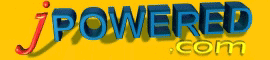 | Pie Chart Parameter Reference |
[ Support ] [ About Us ] |
Pie Chart Full Parameter Reference
Whichever method ( file, html code, server process etc.) you choose to supply the graph with the configuration options the various parameters all follow the same format of:-
[Parameter Name] , [Parameter Value].
Please Note : Parameter names are case sensitive. ( i.e. 'grid' is not the same as 'Grid' ).General Graph Properties
| Name | Description | Example |
| width | Specifies the width of the graph display area If using the Applet form of the graph this parameter is specified within the <APPLET> tag If using the Servlet form of the graph this parameter should be specified in the configuration file. Range of Values : Integer representing the number of pixels |
File Example : width: 500 Html Code Example : <APPLET ..... WIDTH="500" .....> |
| height | Specifies the height of the graph display area If using the Applet form of the graph this parameter is specified within the <APPLET> tag If using the Servlet form of the graph this parameter should be specified in the configuration file. Range of Values : Integer representing the number of pixels |
File Example : height: 450 Html Code Example : <APPLET ..... HEIGHT="450" .....> |
| thousandseparator | Specifies the character to be used as a thousand separator. Range of Values : Alphanumeric |
File Example : thousandseparator: , Html Code Example : <PARAM name="thousandseparator" value=","> |
| nPies | Defines the number of pie charts within the graph area (eg. If you have 3 series each with up to 8 pieces of data then this should be set to 3 to draw the data as 3 pie charts). Range of Values : Positive Integer |
File Example : nPies: 1 Html Code Example : <PARAM name="nPies" value="3"> |
| ndecplaces | Defines the number of decimal places to use when displaying segment values. Range of Values : Positive Integer |
File Example : ndecplaces: 2 Html Code Example : <PARAM name="ndecplaces" value="2"> |
| ndecplacespercent | Defines the number of decimal places to use when displaying percentage values. Range of Values : Positive Integer |
File Example : ndecplacespercent: 0 Html Code Example : <PARAM name="ndecplacespercent" value="1"> |
| linkCursor | Defines the Cursor to be displayed when the mouse passes over a clickable area Range of Values : crosshair default hand move text wait |
File Example : linkCursor: hand Html Code Example : <PARAM name="linkCursor" value="hand"> |
| bgcolor | Background color of the display area Range of Values : Color Definition (click here for More on Defining colors) |
File Example : bgcolor: #FFFFFF Html Code Example : <PARAM name="bgcolor" value="#CCEEFF"> |
3D Properties
| Name | Description | Example |
| 3D | Specifies whether the graph should be drawn in 2D or 3D Range of Values : true or false |
File Example : 3D: false Html Code Example : <PARAM name="3D" value="true"> |
| depth3D | depth of the 3D effect Range of Values : Positive Integer |
File Example : depth3D: 15 Html Code Example : <PARAM name="depth3D" value="25"> |
| 3Dangle | Defines the angle (in the z plane) with which to draw each pie Range of Values : 0 - 90 where 0 represents a flat full on pie (2D) and 90 fully rotated in the z plane. |
File Example : 3Dangle: 30 Html Code Example : <PARAM name="3Dangle" value="40"> |
Pie Data
|
For each Pie, 5 characteristics can be defined, x position y position Size Number of Segments Segment Separation These are supplied via the "PieN" parameter (where N is an integer ranging from 1 to the total number of Pies). Each element is separated by a comma character. Range of Values : +ve integer, +ve integer, +ve integer, +ve integer, +ve integer For example if we have 3 Pies, File Example : Pie1: 50,75,150,6,0 Pie2: 350,75,150,6,10 Pie3: 175,250,150,6,10 Html Code Example : <PARAM name="Pie1" value="50,75,150,6,0"> <PARAM name="Pie2" value="350,75,150,6,10"> <PARAM name="Pie3" value="175,250,150,6,10"> |
Pie Segment Properties
|
For each series of data (segments of the pies), 4 characteristics can be defined, - Segment Color - Legend Label - Legend Link URL (or JavaScript function) - Legend Link Target Window/Frame These are supplied via the "segmentN" parameter (where N is an integer ranging from 1 to the total number of series). Each element is separated by a | character. Range of Values : Color definition | Text | URL | Window or Frame name For example if we have 5 series of the data (5 segments on each pie), File Example : segment1: red|North America|http://www.jpowered.com segment2: 99,99,156|Europe segment3: green|Asia|http://www.jpowered.com/|_self segment4: blue|Africa|http://www.trafficfile.com|new segment5: 0,63,68|Australia Html Code Example : <PARAM name="segment1" value="red|North America|http://www.jpowered.com"> <PARAM name="segment2" value="99,99,156|Europe"> <PARAM name="segment3" value="green|Asia|http://www.jpowered.com/|_self"> <PARAM name="segment4" value="blue|Africa|http://www.trafficfile.com|new"> <PARAM name="segment5" value="0,63,68|Australia"> |
| Name | Description | Example |
| Slabels | Specifies whether pie Segment labels should be drawn. Range of Values : true or false |
File Example : Slabels: false Html Code Example : <PARAM name="Slabels" value="true"> |
| displayPercentages | Specifies whether segment percentages should be automatically calculated and added to the segment labels Range of Values : true or false |
File Example : displayPercentages: true Html Code Example : <PARAM name="displayPercentages" value="false"> |
| slabelfont | Defines the font for the segment labels. Range of Values : Font Definition (click here for More on Defining fonts) |
File Example : slabelfont: Arial,N,10 Html Code Example : <PARAM name="slabelfont" value="Arial,B,12"> |
| labelcolor | Segment label text color Range of Values : Color Definition (click here for More on Defining colors) |
File Example : labelcolor: black Html Code Example : <PARAM name="labelcolor" value="#000000"> |
| labellines | Specifies whether the a line should be drawn between each label and the segment. Range of Values : true or false |
File Example : labellines: false Html Code Example : <PARAM name="labellines" value="true"> |
Pie Segment Labels
|
The Segment labels for each Pie are supplied by the pieNlabelM parameter, where N & M are positive integers starting with 1. There should one pieNlabelM parameter for each segment on each pie. N represents the Pie number and M the segment within that pie. If there are 2 pies each with 6 segments then the following would be required, File Example : pie1label1: North America pie1label2: Europe pie1label3: Asia pie1label4: Africa pie1label5: Australia pie1label6: South America pie2label1: North America pie2label2: Europe pie2label3: Asia pie2label4: Africa pie2label5: Australia pie2label6: South America Html Code Example : <PARAM name="pie1label1" value="North America"> <PARAM name="pie1label2" value="Europe"> <PARAM name="pie1label3" value="Asia"> <PARAM name="pie1label4" value="Africa"> <PARAM name="pie1label5" value="Australia"> <PARAM name="pie1label6" value="South America"> <PARAM name="pie2label1" value="North America"> <PARAM name="pie2label2" value="Europe"> <PARAM name="pie2label3" value="Asia"> <PARAM name="pie2label4" value="Africa"> <PARAM name="pie2label5" value="Australia"> <PARAM name="pie2label6" value="South America"> |
Legend Properties
| Name | Description | Example |
| legend | Turns the automatic legend on or off. Range of Values : true or false |
File Example : legend: true Html Code Example : <PARAM name="legend" value="true"> |
| legendfont | Defines the font for the legend. Range of Values : Font Definition (click here for More on Defining fonts) |
File Example : legendfont: Arial,N,10 Html Code Example : <PARAM name="legendfont" value="Arial,B,12"> |
| legendposition | Defines the x,y position of the top left of the legend. Range of Values : integer number (X value), integer number (Y value) |
File Example : legendposition: 50,15 Html Code Example : <PARAM name="legendposition" value="345,15"> |
| legendtitle | The text for legend title. Range of Values : Text |
File Example : legendtitle: Products Html Code Example : <PARAM name="legendtitle" value="Products"> |
| legendBackground | Legend background color Range of Values : Color Definition (click here for More on Defining colors) |
File Example : legendBackground: #CCEEFF Html Code Example : <PARAM name="legendBackground" value="#EEEEEE"> |
| legendBorder | Legend border color Range of Values : Color Definition (click here for More on Defining colors) |
File Example : legendBorder: light grey Html Code Example : <PARAM name="legendBorder" value="#A0A0A0"> |
| legendtextColor | Legend text color Range of Values : Color Definition (click here for More on Defining colors) |
File Example : legendtextColor: black Html Code Example : <PARAM name="legendtextColor" value="#000000"> |
Graph Titles
| Name | Description | Example |
| title | Defines the main title for the graph. This parameter is made up of four elements each separated by a | character. The four elements represent, Title Text, Title Position, Font and Text Color. Range of Values : Text | Position | Font definition | Color definition |
File Example : title: Sales by Quarter|50,20|Arial,BI,18|grey Html Code Example : <PARAM name="title" value="Sales by Quarter|50,20|Arial,B,18|#888888"> |
Pop Up Value Display Properties
| Name | Description | Example |
| popupfont | Defines the font for the popup values Range of Values : Font Definition (click here for More on Defining fonts) |
File Example : popupfont: Arial,N,10 Html Code Example : <PARAM name="popupfont" value="Arial,N,10"> |
| popupbgcolor | Specifies the background color of the popup labels. Range of Values : Color Definition (click here for More on Defining colors) |
File Example : popupbgcolor: light blue Html Code Example : <PARAM name="popupbgcolor" value="#5555FF"> |
| valuepresym | Specifies any characters to placed at the beginning of the popup labels e.g. a currency symbol. Range of Values : Alphanumeric |
File Example : valuepresym: $ Html Code Example : <PARAM name="valuepresym" value="$"> |
| valuepostsym | Specifies any characters to placed at the end of the popup labels e.g. a measurement symbol. Range of Values : Alphanumeric |
File Example : valuepostsym: Mbps Html Code Example : <PARAM name="valuepostsym" value="m/s"> |
Series Specifications
|
For each series of data, 7 characteristics can be defined:- Line Color Point Style Point Size Fill Legend text Legend Link Legend Link Target frame or window These are supplied via the "seriesN" (where N is an integer ranging from 1 to the total number of series) parameter separated by a | character. Range of Values : Color definition |Integer between 1 & 7|Integer|true or false|Legend Text. (click here for More on Defining colors) For the Point style the following symbols are represented, 0 - Dot ( default ) 1 - Cross ( + ) 2 - Cross ( X ) 3 - Box 4 - Triangle 5 - Diamond 6 - Circle 7 - Hexagon Each of the symbols can be outline or solid by setting the fill element to false or true. For example if we have 3 series of the data, File Example : series1: #F00000|6|16|false|Series 1 series2: #F000F0|6|16|true|Series 2 series3: #00F000|0|10|false|Series 3 Html Code Example : <PARAM name="series1" value="#F00000|6|16|false|Series 1"> <PARAM name="series2" value="#F000F0|6|16|true|Series 2"> <PARAM name="series3" value="#00F000|0|10|false|Series 3"> |
Free Form Text
|
In addition to the title parameter, the graph allows for an unlimited number of lines of text to be added to the graph image. This is achieved via the "textN" parameter, where N is a positive integer starting with 1. This feature is particularly useful where you wish to add notes or individual titles to each pie. As with the title, the textN parameter is made up of four elements each separated by a | character. The four elements represent, Text, Title Position, Font and Text Color. Range of Values : Text | Position | Font definition | Color definition. File Example : text1: Note :|80,60|TimesRoman,N,12|0,0,255 text2: New product range|80,80|TimesRoman,N,12|0,0,0 text3: launched during|80,100|TimesRoman,N,12|0,0,0 text4: quarter 2.|80,120|TimesRoman,N,12|0,0,0 Html Code Example : <PARAM name="text1" value="Note :|80,60|TimesRoman,N,12|0,0,255"> <PARAM name="text2" value="New product range|80,80|TimesRoman,N,12|0,0,0"> <PARAM name="text3" value="launched during|80,100|TimesRoman,N,12|0,0,0"> <PARAM name="text4" value="quarter 2.|80,120|TimesRoman,N,12|0,0,0"> |
Free Form Images
|
The graph allows for any number of images/icons to be added to the graph image. This is achieved via the "imageN" parameter, where N is a positive integer starting with 1. This feature is particularly useful where you wish to incorporate a company / product logo into the graph image. It can also be used to incorporate a custom designed legend into the graph image (in this case remember to turn off the automatic legend). The imageN parameter is made up of three elements each separated by a , (comma) character. The three elements represent, Image URL, X position, Y position. Range of Values : URL , X position , Y position. File Example : image1: ./images/logo.gif,0,0 image2: ./images/legend.gif,210,0 Html Code Example : <PARAM name="image1" value="./images/logo.gif,0,0"> <PARAM name="image2" value="./images/legend.gif,210,0"> |